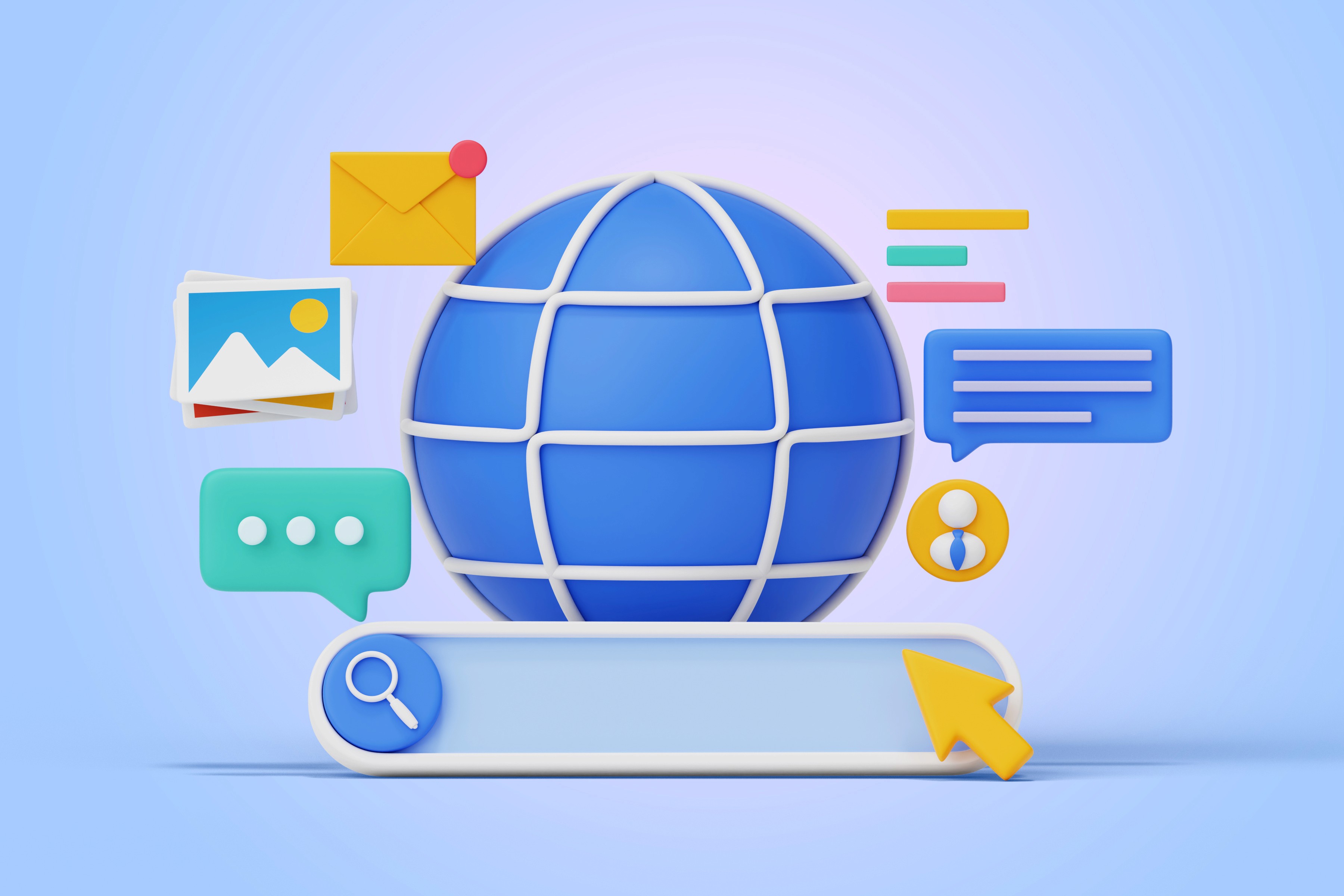Offering coupons and discounts is one of the most effective strategies for increasing sales, rewarding loyal customers, and encouraging first-time purchases. If you’re using Storepecker for your eCommerce business, you’ll be glad to know that creating coupons on your website is a straightforward process without any need for plugins. In this blog post, we’ll guide you through each step of setting up a coupon, from creating the code to choosing what products it applies to. Whether you’re running a limited-time promotion or setting up a store-wide discount, this tutorial will help you do it with ease.
Step 1: Access the Coupons Section from Your Dashboard
To begin, you’ll first need to log in to your Storepecker admin dashboard. Once you’re inside the dashboard, locate the Coupons section. This section is dedicated to managing all your store’s promotional offers. After you’ve navigated to the Coupons area, look for the “Create New Coupon” button and click on it to start building your new discount offer.

Step 2: Enter the Basic Coupon Information
Now that you’ve started creating your coupon, the first part involves filling in some basic but important information. You will need to create a coupon code, which is a required field. This is the code customers will enter at checkout to receive their discount. A good example of a code would be something like NEW10, especially if the coupon is meant to offer a 10% discount for new users. Along with the code, it’s helpful to add a coupon name and a short description. These fields make it easier for you to manage and track your coupons later on, especially if you plan to run multiple promotions in the future.

Step 3: Choose the Type of Discount and Set the Amount
Next, you’ll be asked to define what kind of discount this coupon should apply. Storepecker allows you to choose from various discount types. For this tutorial, we’re selecting the percentage option because we want to give users 10% off their order. After choosing the percentage type, you’ll enter the value of the discount, which in this case would be 10. This tells Storepecker to reduce the final order amount by 10% when the coupon is used.

Step 4: Set Coupon Validity and Make It Public
Once the discount amount has been set, you’ll move on to defining how long this coupon will remain active. You can set specific start and end dates to ensure the coupon is only available for a certain promotional window. This is useful if you're running limited-time offers like weekend sales or festival promotions. In the same section, you can also choose whether the coupon is publicly available or not. For this example, we want all users on the site to have access to this offer, so we’ll click on the “Public Coupon” option to make sure it's visible and usable by everyone.

Step 5: Define Usage Limits for the Coupon
This is where you can control how many times the coupon can be used and under what conditions. Let’s say you want this discount to only be valid on orders above ₹300. You can set the minimum order amount to 300, which ensures that the coupon only applies when the order reaches or exceeds that total. Next, you might want to limit the maximum discount a customer can receive. For instance, capping the discount at ₹50, even if the order is very large. If you don’t want users to reuse the same coupon, you can also set the usage limit per user to 1, which prevents the same person from applying it more than once. Finally, you can decide how many times this coupon can be used overall by all customers. In our case, we’ll set the total number of coupons available to 100. Once 100 customers have used it, the coupon will automatically expire and won’t be available anymore.

Step 6: Select Which Products the Coupon Applies To
At this stage, you’ll choose where the coupon should be applied , whether across the entire store, on specific product variants, or limited to a particular product category.
If you want the coupon to be applicable across all products in your store, choose the “Store Order” option from the dropdown. This means no matter what customers buy, as long as they meet the conditions you set

This shows how to apply the coupon to all store orders.
If you prefer to offer discounts only on certain products, you can choose the “Product Variant” option instead. After selecting this, click on the “Add Products” button to open a product selector window where you can check off the specific items eligible for the coupon.

Selecting the 'Product Variant' option from the dropdown.

Choosing specific product variants for coupon applicability.
Lastly, if your offer is intended for an entire product category, like a discount on all accessories or a seasonal collection, then choose the “Product Category” option. After selecting this, click on the “Add Categories” button, which will let you pick one or more product categories from your store’s catalog.

“Product Category” selected from the dropdown

Picking one or more categories eligible for the discount.
Step 7: Finalize and Create Your Coupon
Once all the settings are filled in and reviewed, the final step is to click on the “Create Coupon” button. Your coupon is now active and ready to be used by customers. You’ll see it listed in your Coupons dashboard, where you can edit it later if needed, or disable it when the promotion ends.
Extra Tip: Don’t Forget to Promote Your Coupon
After creating your coupon, it's important to let your audience know about it. You can promote it across your store banners, homepage sliders, product pages, social media channels, and email newsletters. A well-placed promotion can dramatically increase coupon usage and boost your conversion rates.
Creating coupons on your Storepecker website doesn’t have to be complicated. Whether you're offering a storewide sale, a discount on specific products, or a one-time offer for new customers, Storepecker gives you all the tools you need to manage promotions effectively. By following the steps in this guide, you’ll be able to create and customize your own coupons with confidence and ease.
If you'd like help designing the promotional banners or setting up email announcements for your new coupon, feel free to reach out , we're here to help you make the most of your marketing efforts.