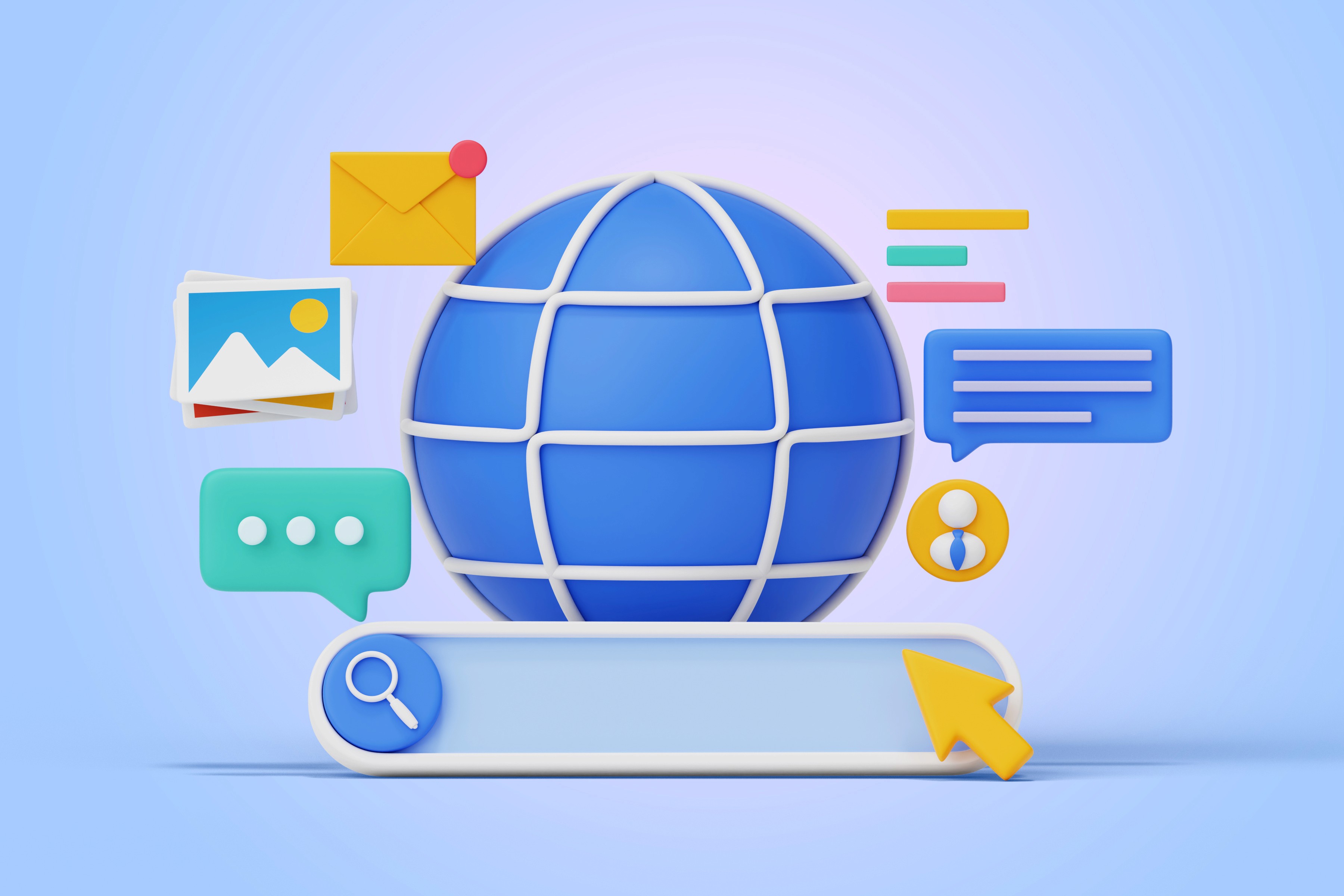Managing taxes is an essential task for any online business in India. Storepecker makes the process simpler by automating and streamlining the setup of tax rates, whether you’re dealing with CGST, SGST, IGST, or UGST. This guide will walk you through adding taxes to your products using Storepecker’s intuitive platform.
Step 1: Access the Tax Section in Storepecker
Begin by navigating to the Tax section within the Storepecker dashboard. This section is designed to help you manage your store's tax rates, making sure you comply with India’s Goods and Services Tax (GST) regulations.

Step 2: Choose the Country in the Regional Tax Section
In the Regional Tax section, click on the Country dropdown to select India. This step will automatically populate four major tax types – CGST, SGST, IGST, and UGST – into your tax system, aligning with India’s tax structure.


Step 3: Add a Tax Category
Next, you’ll need to create a Tax Category that matches the types of products you are selling. This is important because different products may attract different tax rates based on the HSN (Harmonized System of Nomenclature) code.

Step 4: Using the HSN Code to Find Tax Details
Not sure what your product’s HSN code is? No worries. Storepecker provides a Search Here function to help you identify the correct HSN code for your products. Once you have the code, assign the relevant tax category.

Step 5: Add a Description for the Tax Category
Based on the description and title from the GST portal, enter a brief description of the tax category to ensure clarity in the future. This will be useful for managing taxes across multiple products. Once done, click on Add Category.
Step 6: Set Tax Rates for Each Tax Type
Now, it’s time to set up the Tax Rate. Select the previously created tax category from the dropdown and manually enter the appropriate tax percentages for CGST, SGST, IGST, and UGST by referring to the GST portal. Now apply these rates to the corresponding products.

Step 7: Apply Tax Rates to Products
The final step is to apply these tax rates to your products. When creating a new product, head to the Add Product section. After filling out all the product details, you’ll see a Tax Category dropdown. Select the appropriate category from the list, ensuring the product is taxed according to your settings. Once you’re done, click on Create Product.

Conclusion
By following these simple steps, you can easily manage your store’s tax rates in compliance with Indian GST laws using Storepecker. This not only saves time but also ensures accuracy when applying taxes to your products. Keep your store compliant and your tax settings up to date!